
Setting up a computer to a wireless printer is a convenient way to print without the hassle of cables. Know it from the scratch!Here’s a guide to help you through the process:
Gather the necessary equipment: Ensure you have the wireless printer, power cords, and any installation CDs or manuals that came with the printer.
Connect the printer to a power source: Plug in the printer and turn it on. Make sure it goes through the startup process without any error messages.
Connect the printer to your Wi-Fi network: On the printer’s control panel, navigate to the wireless settings or network setup menu. Select your Wi-Fi network from the available options and enter the password if prompted. Allow the printer to establish a connection to the network.
Install printer drivers: Visit the printer manufacturer’s website and download the latest drivers for your printer model. Install the drivers on your computer by reading the instructions provided.
Add the printer to your computer: On Windows, go to Control Panel, select “Devices and Printers,” and click on “Add a Printer.” Choose the wireless printer from the list of available printers and follow the prompts to complete the setup. On macOS, go to “System Preferences,” click on “Printers & Scanners,” and select the “+” button to add the printer.
Test the printer: Print a test page from your computer to ensure that the setup was successful. If the test page prints correctly, your computer is now connected to the wireless printer.
By following these steps, you can set up your computer to a wireless printer and enjoy the convenience of wireless printing.

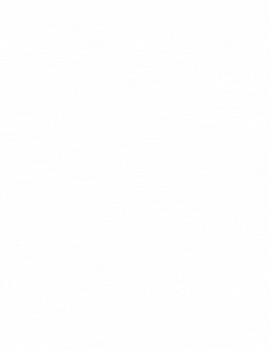
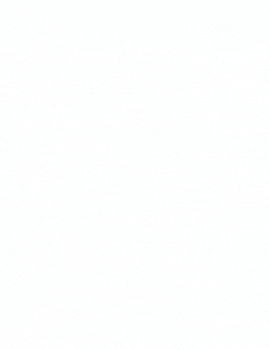
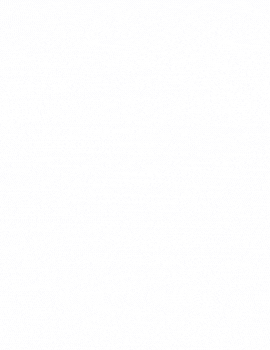
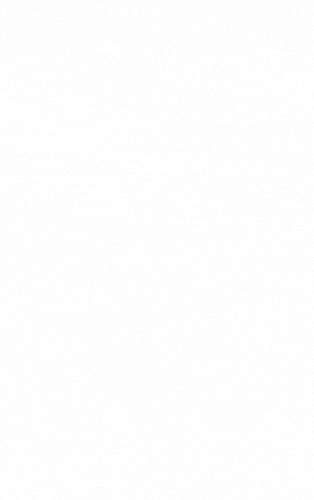
Comments